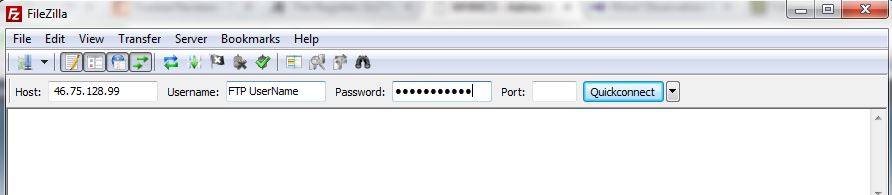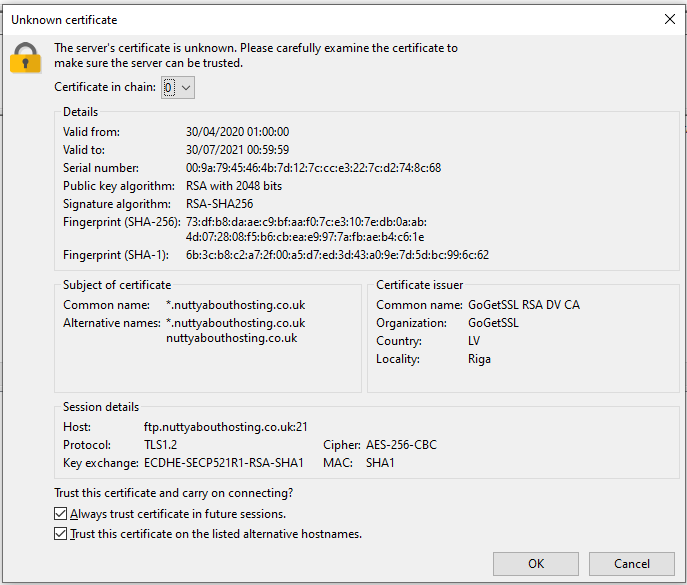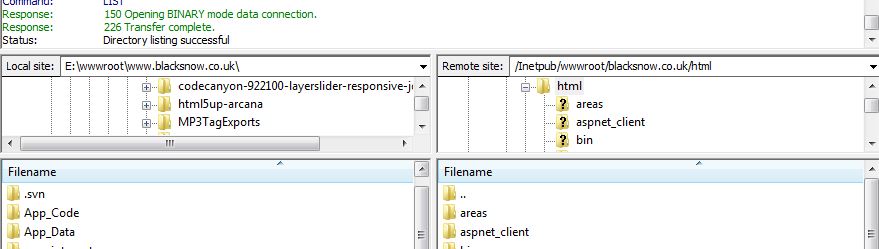How to transfer files to my hosting account using FTP
We provide you with FTP access to your web hosting area. This article shows you how to connect to your web hosting using an FTP client. The connection details are provided in your 'Space Summary Information'. This can be found in your hosting control panel by following this article on how to find my space summary.
We recommend FileZilla FTP Client for your FTP needs. This is available on the Windows and MAC platforms and is free. You can download it from https://filezilla-project.org/. This guide will use FileZilla.
1. Make sure you have set up your FTP user first. Follow this article on how to create a FTP user
2. Enter your FTP connection details and click 'Quickconnect'. You can also set these up in the Site Manager.
4. Your web hosting area will appear on the right hand side of FileZilla.
5. Navigate to your local files on your PC on the left hand side of FileZilla. Then drag the files/folders you want to copy from the left side to the right side. The copying progress will appear in the bottom window of FileZilla
2025 © Nutty About Hosting. All Rights Reserved. Privacy Policy | Terms and Conditions | GDPR | Partners | Green Hosting
Follow us on Twitter to receive updates regarding network issues, discounts and more. All prices exclude VAT.