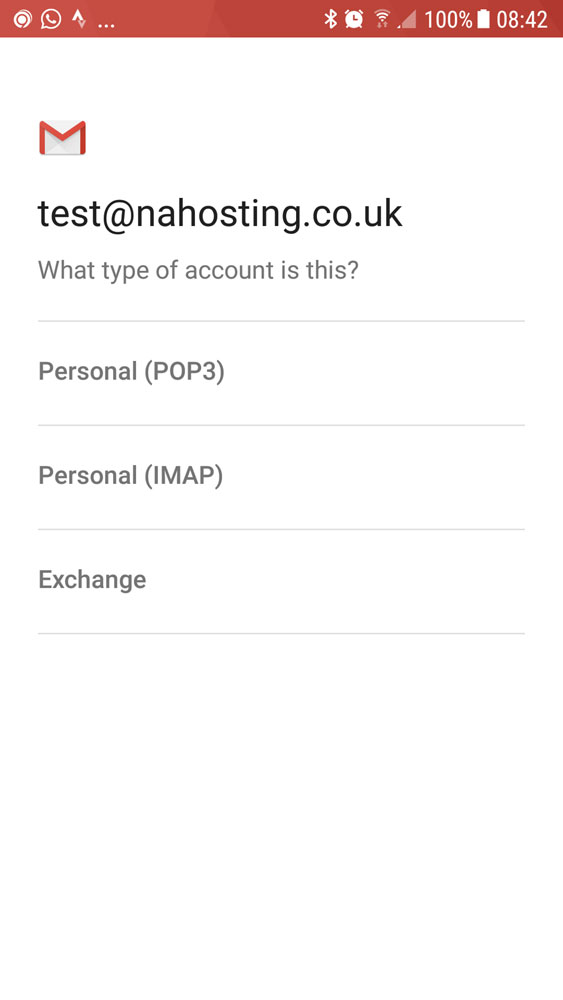How to Setup Email Account In Gmail on Android
Gmail is the default email client on Android.
Your email account should automatically set up using just your email address and password.
If that does not work then this guide shows you how to manually add your IMAP email account to Gmail on Android.
2025 © Nutty About Hosting. All Rights Reserved. Privacy Policy | Terms and Conditions | GDPR | Partners | Green Hosting
Follow us on Twitter to receive updates regarding network issues, discounts and more. All prices exclude VAT.