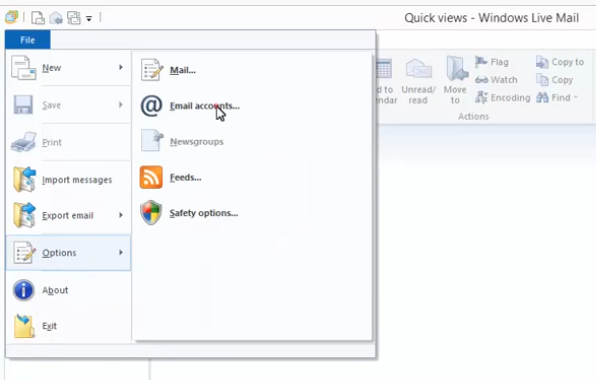How to Add Your Email Account to Windows Live Mail
This article shows you how to set up your email account in Windows Live Mail.
Note: Live Mail is no longer supported. We strongly recommend you move to another email client like Windows Mail App or Thunderbird
.5. Now enter the server settings.
Incoming Server information
- Server type: IMAP
- Server address: imap.nuttyabouthosting.co.uk
- Port: 993
- Check 'Requires a secure connection (SSL)'
Outgoing Server information
- Server address: smtp.nuttyabouthosting.co.uk
- Port: 465
- Check 'Requires a secure connection (SSL)'
- Check 'Requires authentication'
Click 'Next'
2025 © Nutty About Hosting. All Rights Reserved. Privacy Policy | Terms and Conditions | GDPR | Partners | Green Hosting
Follow us on Twitter to receive updates regarding network issues, discounts and more. All prices exclude VAT.